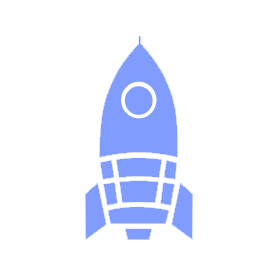# Slack
We use Slack for team-wide communication, announcements, and project-specific coordination. The workspace can be found here. You should receive an invite in your email to join the workspace - if you haven't, please reach out to your lead or one of the presidents.
# Slack Best Practices
- Install Slack on your devices and enable notifications so you don't miss discussions and annoucements!
- Name channels after our naming scheme (detailed in the next section).
- Use threads for conversations, especially in large channels! This helps prevent spam and makes it easier to catch up on missed conversations.
- If it is important, do not leave it in Slack! We are on the free tier of Slack, so messages eventually expire. Anything important or permanent should be in a GitHub issue, version-controlled document, or wiki page.
# Finding Channels
We use a channel naming scheme to make channels easier to find (based on this proposal: ideas#13) that leverages the following prefixes:
#ot-for "off-topic" discussions, such as those related to a particular hobby#cop-for "community of practice" discussions, such as those related to a skill or technology#ask-for question channels, mostly for questions aimed at teams to Launch Pad members that aren't a part of a team a space to ask questions#tm-for teams#nt-for notifications (some Slack bots and integrations can send updates to specific channels)
All channels should be named using this scheme.
Some channels are featured in this document, but you can easily find a full list of each category of channel by searching for a prefix!
# Community of Practice (#cop-) Channels
#cop-tech-talks: Talk about and sign up to do tech talks!#cop-programming-langs: General discussion of programming languages and related topics#cop-graphics: General discussion of computer graphics and animation#cop-interview-prep: General interview prep discussion and practice#cop-hackathons: Find hackathons and teams
# Off-Topic (#ot-) Channels
#ot-buy-and-sell: UBC Launch Pad buy and sell!#ot-memes: What's life without some dank memes to spice it up?#ot-rock-it-beats: Music to code to!#ot-alumni: Reach out to past LaunchPals#ot-bubble-tea: Talk about everyone's favourite drink#ot-gym: Get big and work off those BBT calories!
# Ask Leadership and Teams (#ask-) Channels
#ask-for-help: An open space for all questions!#ask-leads: Questions for Launch Pad leadership#ask-design: Questions for Launch Pad's design teams#ask-strategy: Questions for Launch Pad's strategy team#ask-swag: Swag requests and questions regarding Launch Pad merchandise!
# Bots & Apps
# Rocket
:: warning Rocket has since been deprecated by Rocket 2 - this documentation needs updating! ::
Rocket is our very own Slack bot, used for managing our roster across Slack, GitHub, and our website.
You can get started by typing @rocket help into a private Slack chat with
@rocket. Please don't do this in a public channel like #general, as everyone
will be able to see your interactions with Rocket.
The name and position you provide, along with your Slack profile picture, will automatically show up on our website (once you've been added to a team). Providing your GitHub username allows Rocket to add you to the correct GitHub teams and repositories.
Note that we're currently working on revamping this tool - check out Rocket 2 to learn more!
# Pull Reminders
Pull Reminders is an awesome way to stay up to date on your team's project through notifications and pull request review reminders delivered straight to your Slack account. The website also features some slick graphs and leaderboards to help visualize your hard work and compare against your peers.
You can configure Pull Reminders for your account through the website of the
Slack bot - just shoot @Pull Reminders a message in the Launch Pad Slack
workspace!